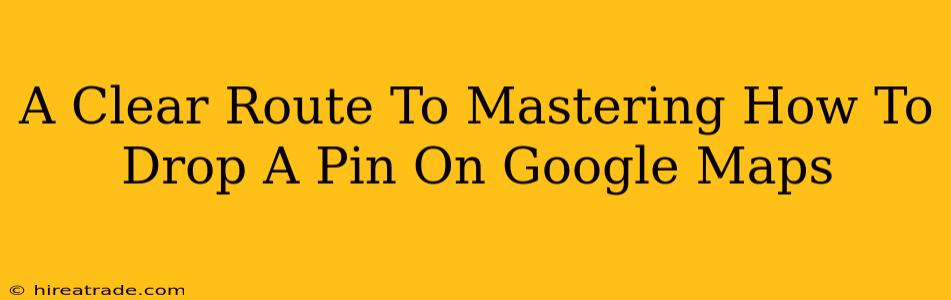Google Maps has become an indispensable tool for navigating the world, whether you're planning a cross-country road trip or just finding the nearest coffee shop. But knowing how to drop a pin on Google Maps is a fundamental skill that unlocks its full potential. This isn't just about marking locations; it's about saving places, sharing them with others, and building your personal map of the world. This guide will walk you through the process on various devices, ensuring you become a Google Maps pin-dropping pro.
Dropping a Pin on Google Maps: The Basics
The core action – dropping a pin – is remarkably simple, regardless of your device. The process involves finding the location you want to mark and then indicating that spot. Here's the general method:
-
Open Google Maps: This seems obvious, but it's the first step! Open the app on your smartphone or tablet, or go to maps.google.com on your computer.
-
Find Your Location: Use the search bar to enter an address, business name, or landmark. You can also zoom and pan the map manually until you find the precise spot.
-
Drop the Pin: This is where things get interesting. The method varies slightly depending on your device:
-
Desktop (Computer): Simply click on the desired location on the map. A pin will appear, accompanied by a pop-up box with information.
-
Mobile (Smartphone/Tablet): Tap and hold your finger on the exact location you want to mark. A pin will appear.
-
Refining Your Pin-Dropping Skills: Advanced Techniques
Now that you know the basics, let's explore some more advanced features to truly master the art of pin-dropping:
Saving Your Marked Location:
After dropping a pin, you'll usually see a pop-up window. This is your chance to:
- Name the location: Give it a descriptive name, such as "Grandma's House" or "Best Pizza in Town." This makes it easier to find later.
- Add a note: Include extra details. For example, "Parking is behind the building" or "Meet here at 2 pm."
Don't forget to save the location! This adds it to your saved places, easily accessible from your Google Maps profile.
Sharing Your Pinned Location:
Need to share a location with friends or family? Most versions of Google Maps offer a straightforward "Share" button within the pin's information window. You can then choose how to share – via text message, email, or social media. This is exceptionally useful for meeting up with others, sending directions, or simply showing someone a place of interest.
Using Pins for Route Planning:
Pins are incredibly helpful in route planning. Drop a pin at your destination, and Google Maps will automatically suggest the best route based on your current location or a starting point you specify. You can even add multiple pins to create a multi-stop itinerary.
Troubleshooting Common Issues:
- Pin not appearing: Make sure you're tapping/clicking directly on the map, not on a label or icon. Sometimes a slow internet connection can also cause issues.
- Sharing problems: Ensure your privacy settings allow location sharing. Check the recipient's device for any blocking issues.
Conclusion: Become a Google Maps Master
Mastering how to drop a pin on Google Maps unlocks a world of possibilities. From simple location marking to complex route planning and sharing, the ability to precisely pinpoint locations dramatically enhances your Google Maps experience. Use these tips to get the most out of this powerful tool. You'll quickly find yourself relying on this skill for all your navigation needs!