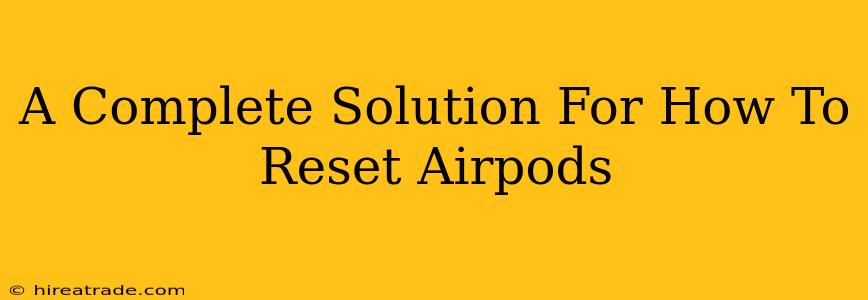AirPods. Those tiny buds of audio bliss. But sometimes, even the best tech needs a little reset. Whether you're facing connectivity issues, weird noises, or just want a fresh start, knowing how to reset your AirPods is a crucial skill. This guide covers everything you need to know, from the simplest fixes to troubleshooting more complex problems.
Why Reset Your AirPods?
Before diving into the how, let's understand the why. Resetting your AirPods can solve a multitude of problems, including:
- Connection Issues: AirPods not connecting to your iPhone, iPad, or Mac? A reset often fixes pairing problems.
- Audio Problems: Experiencing static, crackling, or distorted sound? A reset can clear up audio glitches.
- Battery Issues: Is your AirPods battery life shorter than usual? While not a guaranteed fix, a reset can sometimes help.
- Software Glitches: Like any device, AirPods can experience occasional software hiccups. A reset can help clear these.
- Pairing with a New Device: If you're giving your AirPods to a friend or selling them, a reset is essential to remove your personal information.
How to Reset Your AirPods (The Easy Way)
For most common issues, this simple reset is all you need:
- Place your AirPods in their charging case: Make sure both AirPods are securely inside.
- Close the lid: Give it a few seconds.
- Open the lid: You'll see the status light.
- Press and hold the setup button: This small button is located on the back of the charging case. You'll find it near the hinge.
- Hold until the status light flashes amber, then white: This indicates the reset is complete. It should take about 15 seconds.
What if the Easy Reset Doesn't Work?
If the simple reset doesn't solve your problem, it’s time to try a more thorough approach. This involves removing the AirPods from your devices' Bluetooth settings and then re-pairing them.
Advanced Troubleshooting Steps
If the simple and intermediate steps haven’t solved your problem, consider these more advanced troubleshooting steps.
Check for Firmware Updates
Ensure your AirPods are running the latest firmware. Outdated firmware can sometimes cause unexpected issues. Your AirPods usually update automatically when connected to your device, but it is a good step to make sure.
Check Your Device's Bluetooth Settings
Sometimes, interference or glitches in your device's Bluetooth settings can affect your AirPods. Try turning Bluetooth off and on again. You might also consider removing your AirPods from your device's Bluetooth settings, restarting your device, and then re-pairing the AirPods.
Inspect your AirPods and Charging Case
Check your AirPods and charging case for any physical damage or debris that might be interfering with their function. A bit of lint or debris in the charging contacts can cause connection issues.
Still Having Problems?
If you've tried all these steps and are still experiencing issues with your AirPods, it might be time to contact Apple Support for further assistance. They may be able to diagnose a more complex problem or even arrange a repair or replacement if necessary.
Keep Your AirPods Happy!
Regularly resetting your AirPods can be a great preventative measure against connectivity and audio issues. By following the steps outlined above, you can keep your AirPods performing at their best and enjoy your favorite music and podcasts without interruption. Remember, a little maintenance goes a long way!