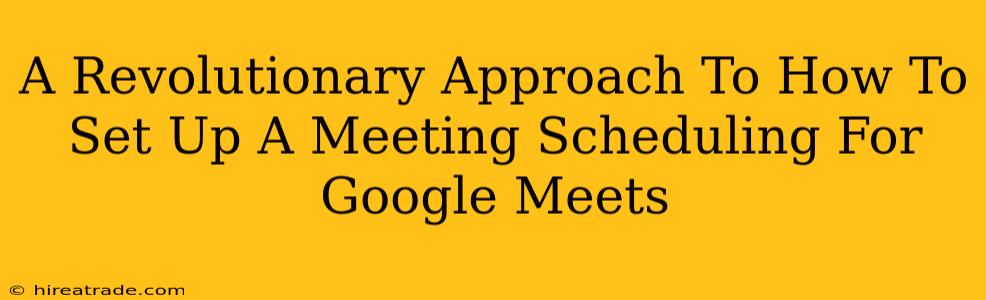Scheduling meetings shouldn't feel like wrestling a grumpy octopus. It should be streamlined, efficient, and, dare we say, enjoyable. This post unveils a revolutionary approach to Google Meet scheduling, ditching the back-and-forth emails and freeing up precious time. Get ready to transform your meeting management!
Beyond the Basics: Unlocking Google Meet's Scheduling Power
Most people know the basics: creating a Google Meet link and sending it out. But that's like using a Ferrari to drive to the corner store. We're talking about harnessing the true power of Google Meet scheduling – making it work for you, not the other way around.
1. Embrace Google Calendar Integration: Your Scheduling Superhero
This is the cornerstone of our revolutionary approach. Directly scheduling Google Meets through your Google Calendar eliminates the need for separate links and manual time coordination. Here's how:
-
Create an Event: When creating a new event in your Google Calendar, look for the "Add conferencing" option. Boom! A Google Meet link is automatically generated and added to your event invitation.
-
Automated Invitations: Calendar invitations handle everything. Attendees get the time, date, and link – all in one neat package. No more messy email chains!
-
Reminders and Notifications: Google Calendar’s built-in reminders keep everyone informed, ensuring timely attendance.
2. Mastering Google Meet Settings for a Seamless Experience
Don't just create a meeting; craft it. Take advantage of Google Meet's advanced settings:
-
Waiting Rooms: Control who enters your meeting. This is especially handy for larger events or meetings with sensitive information.
-
Meeting Recording: Record your meeting for those who couldn't attend or to recap important points.
-
Closed Captions: Improve accessibility and comprehension with automatic closed captions.
-
Presentation Mode: Effortlessly share your screen for efficient collaboration.
3. Leverage Google Meet Add-ons for Enhanced Functionality
Google Workspace's power extends beyond the core features. Consider these add-ons to elevate your scheduling game:
-
Scheduling Assistants: Explore various add-ons that automate meeting scheduling. These tools often integrate directly with your calendar, suggesting optimal meeting times based on your and your attendees' availability.
-
Meeting Management Tools: Some add-ons provide detailed meeting analytics, allowing you to track attendance, engagement, and other valuable metrics.
The Revolutionary Result: Time Saved, Productivity Soared
By implementing these strategies, you're not just scheduling meetings; you're optimizing your workflow. You'll spend less time juggling emails and more time focusing on what matters: the meeting itself.
Go Forth and Schedule!
Stop wrestling with meeting scheduling. Embrace this revolutionary approach and experience the freedom of a streamlined, efficient process. You’ll be amazed at how much time you reclaim and how much more productive you become! What are your favorite Google Meet tips and tricks? Share them in the comments below!