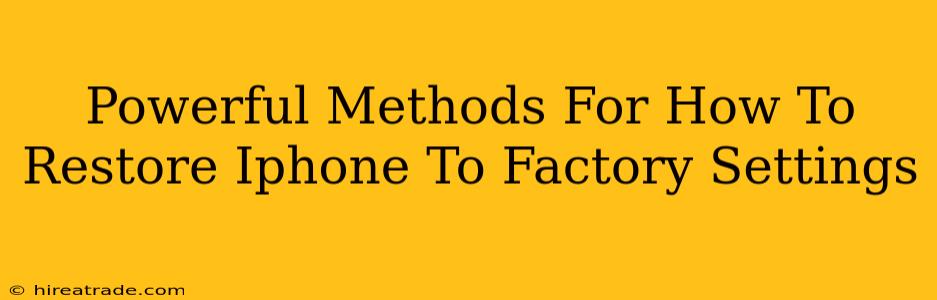Restoring your iPhone to factory settings is a powerful tool for troubleshooting various issues, preparing it for sale or trade-in, or simply giving your device a fresh start. It's a process that completely erases all data and settings, returning your iPhone to its original state as if it just came out of the box. However, it's crucial to understand the process and back up your data beforehand to avoid irreversible data loss. This guide will walk you through several methods, ensuring you choose the best one for your situation.
Why Restore Your iPhone to Factory Settings?
Before diving into the how-to, let's understand why you might need to restore your iPhone to factory settings. Several scenarios make this a necessary step:
- Troubleshooting Problems: If your iPhone is experiencing persistent glitches, freezing, or unresponsive behavior, a factory reset can often resolve underlying software issues.
- Selling or Trading In: Before selling or trading in your iPhone, you absolutely must erase all personal data to protect your privacy. A factory reset is the most thorough way to accomplish this.
- Giving Your iPhone Away: Similarly, if you're gifting your iPhone, a factory reset ensures the recipient receives a clean device without any of your personal information.
- Software Update Issues: Sometimes, a software update can cause unexpected problems. A factory reset can help resolve these issues.
- Preparing for Repairs: If you're sending your iPhone for repair, a factory reset is often recommended to protect your data.
Method 1: Restoring Through Settings (Easiest Method)
This is generally the simplest and most straightforward way to restore your iPhone to factory settings.
Steps:
- Back Up Your Data: This is absolutely crucial. Use iCloud or a computer with iTunes (or Finder on macOS Catalina and later) to back up your photos, contacts, messages, and other important files. Don't skip this step!
- Open Settings: Find the Settings app on your home screen (it's the gray icon with gears).
- Navigate to General: Tap on "General."
- Select Transfer or Reset iPhone: Scroll down and tap on "Transfer or Reset iPhone."
- Choose Erase All Content and Settings: You'll see this option near the bottom. Tap it.
- Enter Your Passcode: You'll be prompted to enter your iPhone's passcode for security purposes.
- Confirm the Reset: A final confirmation screen will appear. Review carefully and tap "Erase iPhone."
Method 2: Restoring Using iTunes/Finder (For Advanced Users)
This method is useful if your iPhone is experiencing severe software issues that prevent you from accessing the Settings app.
Steps:
- Back Up Your Data (Again, Crucial!): As emphasized earlier, back up your data using iTunes (Windows) or Finder (macOS Catalina and later).
- Connect Your iPhone: Connect your iPhone to your computer using a USB cable.
- Open iTunes/Finder: Open iTunes (for Windows users) or Finder (for macOS Catalina and later users).
- Select Your iPhone: Your iPhone should appear in the sidebar. Select it.
- Restore iPhone: Look for the option to "Restore iPhone" (the exact wording might vary slightly depending on your operating system and software version).
- Confirm the Restore: Confirm the restore process. This will erase all data and settings on your iPhone and install the latest iOS version.
Important Considerations Before You Begin
- Find My iPhone: Make sure "Find My iPhone" is turned off before you begin the restore process. You can find this setting within the "Settings" app, under "Apple ID," then "Find My."
- iCloud Backup: If you're using iCloud backup, ensure you have enough iCloud storage space.
- Time: The restoration process can take some time, depending on the amount of data on your iPhone and your internet connection speed.
By following these steps and understanding the importance of data backup, you can confidently restore your iPhone to factory settings and resolve issues or prepare your device for a new owner. Remember, prevention is key – regularly back up your data to avoid heartache!