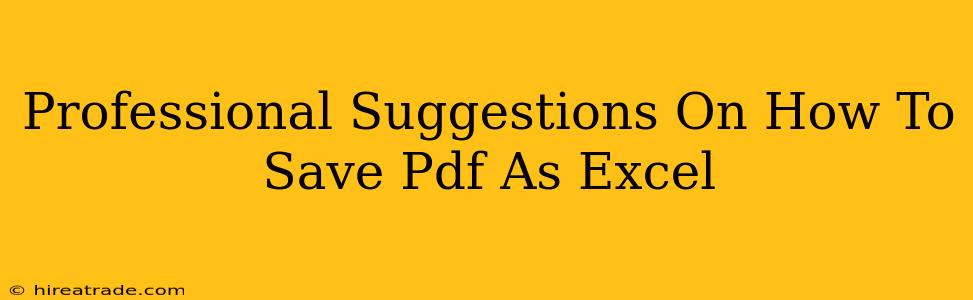Converting a PDF to Excel is a common task, but getting it right requires finesse. A simple copy-paste often fails, leaving you with messy, unusable data. This guide provides professional-level strategies for seamless PDF-to-Excel conversion, ensuring your data remains accurate and ready for analysis.
Understanding the Challenges
Before diving into solutions, it's crucial to understand why a direct copy-paste often falls short. PDFs are designed for visual presentation, not data manipulation. The software often interprets the text and formatting in a way that doesn't translate cleanly into a spreadsheet. This can lead to:
- Merged Cells: Data sprawled across multiple cells.
- Misaligned Columns: Data columns not properly aligned.
- Lost Formatting: Important formatting like bold text or numbers disappearing.
- Text Extraction Errors: Words or characters getting jumbled or omitted.
Method 1: Utilizing Built-in PDF Reader Features
Many modern PDF readers, such as Adobe Acrobat Reader DC, offer built-in export functionality. This is often the quickest and easiest method for simple PDFs.
How to do it:
- Open the PDF: Open your PDF file in your chosen reader.
- Locate the Export Option: Look for an option like "Export," "Save As," or "Convert." The exact location varies by reader, often found under the "File" menu.
- Choose Excel Format: Select "Microsoft Excel" or ".xlsx" as your output format.
- Review and Save: The software will process the conversion. Review the resulting Excel file for accuracy before using it.
Caveats: This method works best with cleanly formatted PDFs. Complex layouts or heavily scanned documents might yield less satisfactory results.
Method 2: Leveraging Online Converters
Numerous online PDF-to-Excel converters are available. These services often handle more complex layouts than built-in readers. However, exercise caution and only use reputable services to protect your data.
Things to consider:
- File Size Limits: Many free online converters have limitations on the size of PDFs they can handle.
- Data Security: Ensure the converter you choose has robust security measures to protect your sensitive data.
- Accuracy: While convenient, online converters aren't always perfect. Always double-check the accuracy of the converted data.
Method 3: Employing Specialized Software
For professional use and complex PDFs, consider dedicated data extraction software. These programs are designed to handle challenging layouts and accurately extract data, even from scanned documents using OCR (Optical Character Recognition). This method is more robust but often involves a cost.
Benefits:
- Higher Accuracy: Expect more accurate data conversion compared to other methods.
- Advanced Features: Many software options offer features like table recognition, data cleaning, and automated formatting.
- Batch Processing: Convert multiple PDFs simultaneously to save time.
Troubleshooting Tips
- Scanned PDFs: Scanned PDFs often require OCR (Optical Character Recognition) software for accurate text extraction. Many PDF readers and online converters offer this functionality.
- Complex Layouts: For PDFs with complex layouts or tables, try adjusting the settings within your chosen conversion method. Experiment with different options to find what works best.
- Data Validation: Always validate the converted data in Excel. Check for errors, inconsistencies, and missing information.
Conclusion: Choosing the Right Method
The best method for converting your PDF to Excel depends on the complexity of your PDF and your specific needs. For simple PDFs, a built-in reader might suffice. However, for complex documents or large-scale conversions, specialized software or reputable online converters can ensure accuracy and efficiency. Remember to always double-check the converted data for errors before using it in your analysis or reporting.