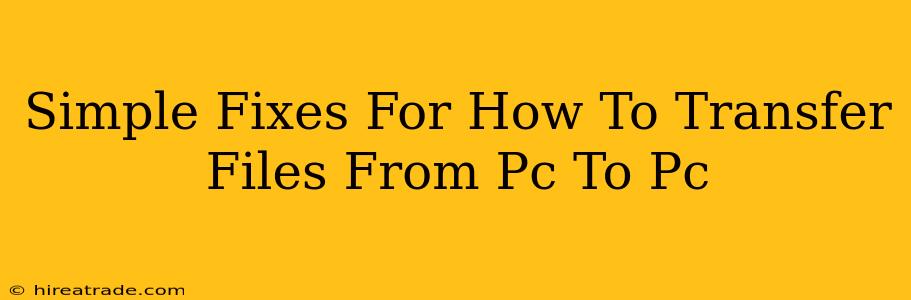Transferring files between computers might seem daunting, but it doesn't have to be! Whether you're moving a few photos or an entire library of documents, there are several easy and reliable methods to get the job done. This guide outlines simple solutions for all your file-transfer needs.
The Tried and True: Using External Storage
This is arguably the easiest and most reliable method, especially for larger files or when a network connection isn't readily available.
Flash Drives (USB Drives): The Classic Choice
- How it works: Simply plug a USB flash drive into one computer, copy the desired files, unplug it, and plug it into the destination computer to paste the files.
- Pros: Portable, inexpensive, widely compatible.
- Cons: Relatively slow transfer speeds for very large files, limited storage capacity.
External Hard Drives: For Bulk Transfers
- How it works: Similar to USB drives, but with significantly more storage capacity. Connect the external hard drive to one computer, copy the files, disconnect, and connect to the second computer.
- Pros: High storage capacity, relatively fast transfer speeds.
- Cons: More expensive than USB drives, slightly less portable.
Leveraging Your Network: Fast and Efficient Options
If both your PCs are connected to the same network (either wired or Wi-Fi), you have some speedier options available.
Network Sharing (Windows): Simple and Built-in
- How it works: Windows makes it relatively simple to share folders between computers on the same network. You'll need to enable network discovery and file sharing in your Windows settings. Once enabled, you can browse the shared folders on the other PC as if they were local drives.
- Pros: Fast transfer speeds for network-connected computers, no extra hardware needed.
- Cons: Requires some basic network configuration knowledge, security considerations need to be addressed.
HomeGroup (Older Windows Versions): A Simpler Sharing Method (Mostly Deprecated)
While HomeGroup is largely phased out in newer versions of Windows, if you're using older systems, it offers a more user-friendly way to share files within a home network. Look for this option in your network settings if you're using Windows 7 or 8.
Cloud Storage: Accessible Anywhere, Anytime
Cloud storage services offer a convenient way to transfer files between computers, regardless of their location.
Popular Cloud Services: Dropbox, Google Drive, OneDrive, etc.
- How it works: Upload your files to your cloud storage account from one computer. Then, download them to the other computer. Most services offer syncing capabilities, so files are automatically kept in sync across devices.
- Pros: Accessible from anywhere with an internet connection, automatic syncing, often offers substantial free storage.
- Cons: Requires an internet connection, reliance on a third-party service, potential privacy concerns.
Choosing the Right Method
The best method for transferring files depends on several factors:
- File size: For a few small files, a flash drive is perfectly fine. For large files or many files, an external hard drive or network sharing is preferable.
- Network connection: If both PCs are on the same network, network sharing is often the fastest option.
- Portability: USB drives offer the greatest portability.
- Security: Consider the security implications of each method, particularly when transferring sensitive data.
No matter your needs, there's a simple and effective solution to transfer files from one PC to another. Hopefully, this guide helps you choose the best option for your situation!