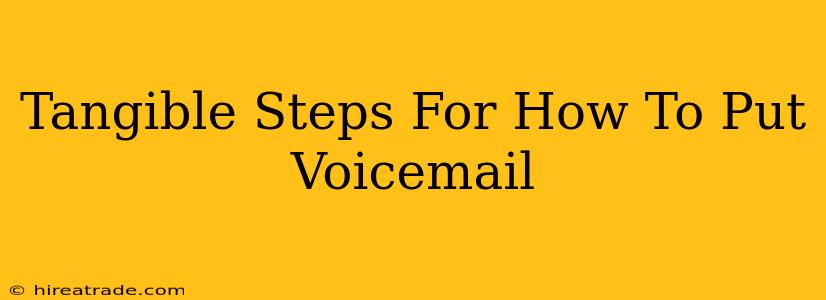Setting up voicemail might seem simple, but navigating the various phone models and carrier settings can be surprisingly tricky. This guide provides clear, step-by-step instructions to help you set up voicemail on your phone, no matter the make or model. We'll cover the basics and offer troubleshooting tips for common issues.
Understanding Your Phone's Voicemail System
Before diving into the specifics, it's crucial to understand that voicemail systems vary depending on your phone's operating system (iOS, Android, etc.) and your mobile carrier. Some carriers offer visual voicemail, while others stick to traditional audio-only systems. Knowing this upfront helps manage expectations and simplifies the process.
Key Differences Between Voicemail Systems:
-
Visual Voicemail: This allows you to see a list of your voicemail messages as text, often with timestamps and caller ID, making it easier to manage and prioritize messages.
-
Traditional Voicemail: Requires you to listen to messages sequentially, often needing to manually navigate through them using your phone's keypad.
Step-by-Step Guide: How to Set Up Voicemail
While the exact steps vary slightly depending on your phone and carrier, the general process remains similar.
1. The Initial Setup (Usually Automatic):
Most modern phones automatically set up voicemail the first time you miss a call. You will usually hear a prompt instructing you to follow certain steps. This often involves:
-
Listening to the initial voicemail greeting: Your carrier likely provides a default message.
-
Recording your personal greeting: This step is crucial for personalizing your voicemail experience. Think about what information you want to include (your name, the best time to reach you, etc.). Keep it concise and professional.
2. Checking If Voicemail is Set Up:
If you aren't sure whether voicemail is already activated:
-
Miss a call: The easiest way to know for sure is to simply miss an incoming call. If voicemail is properly set up, you’ll hear your personal greeting, or the carrier's default message.
-
Check your phone's settings: Many phones have a dedicated voicemail section in the settings app. Look for entries like "Voicemail," "Phone," or "Calls." These settings will often display your voicemail number and allow you to customize options.
3. Accessing Voicemail:
Once your voicemail is set up, accessing your messages is straightforward:
-
Typically, dialing * (star) and then your voicemail number (usually 1) is needed. The exact number to dial varies depending on your carrier; check your carrier's website or your phone's manual for the precise number.
-
Using your phone app: Many phones have a direct access option to voicemail within the phone app itself. Look for a voicemail icon or button.
4. Troubleshooting Common Voicemail Issues:
If you're facing difficulties:
-
Check your phone's network signal: A weak signal can disrupt voicemail services.
-
Restart your phone: A simple restart can resolve temporary software glitches.
-
Contact your mobile carrier's customer support: For more persistent issues, they are your best resource. They can verify your account settings and troubleshoot issues on their end.
-
Check for carrier updates: Ensure your phone’s software is updated to the latest version provided by your carrier.
Customizing Your Voicemail Experience
Once your voicemail is set up, personalize it! Here's how:
-
Change your greeting: Most carriers offer the option to record a new greeting. This is often done by following the on-screen prompts when accessing your voicemail. Ensure your greeting clearly states your name and contact information.
-
Set up visual voicemail (if available): This allows you to manage your messages with greater ease than traditional voicemail.
Setting up voicemail is easier than it initially seems. By following these steps and troubleshooting tips, you can quickly and easily access this essential phone feature. Remember to check your carrier's website or contact customer support for specific instructions tailored to your plan.