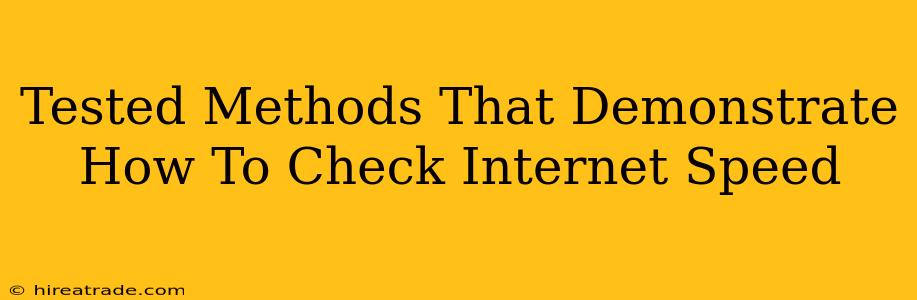Is your internet speed slower than a snail on vacation? Frustrating, right? Before you call your internet provider and unleash your fury, let's make sure the problem isn't on your end. This guide will walk you through several reliable methods to check your internet speed, ensuring you get accurate results and can troubleshoot any issues effectively.
Why Checking Your Internet Speed Matters
Knowing your internet speed is crucial for several reasons:
- Troubleshooting slowdowns: A slow connection can be caused by various factors, from network congestion to outdated equipment. Checking your speed is the first step to identifying the culprit.
- Understanding your plan: Is your internet provider delivering the speed they promised? Regular speed tests can help you verify if you're getting what you're paying for.
- Optimizing your network: Understanding your download and upload speeds allows you to make informed decisions about streaming, gaming, and other online activities. Are you experiencing buffering issues? A speed test can help you figure out why.
Reliable Methods to Check Your Internet Speed
There are several ways to accurately measure your internet connection's performance. Here are some of the most trusted methods:
1. Using Online Speed Test Websites
This is the most common and convenient method. Many websites offer free speed tests, providing you with a quick overview of your download and upload speeds, ping (latency), and jitter. Popular and reputable options include:
- Ookla's Speedtest.net: A widely used and trusted platform, providing clear and concise results.
- Google's Speed Test: A simple and straightforward option integrated directly into Google's services.
- Fast.com: A minimalistic speed test focusing primarily on download speed, ideal for a quick check.
How to use them: Simply open your preferred website in your web browser and click the "Begin Test" or similar button. The test usually takes a few seconds to complete. Remember to close any unnecessary applications or downloads during the test for the most accurate results.
2. Using Your Router's Interface
Most modern routers have built-in tools to monitor your internet connection's performance. Accessing this usually involves logging into your router's admin interface through your web browser (usually by typing 192.168.1.1 or 192.168.0.1 into the address bar – your router's specific address might differ, check your router's manual).
Note: You'll need your router's username and password to log in. Once inside, look for options like "Status," "Internet," or "Network Statistics." This information will usually include your current connection speed and other relevant data.
3. Using Your Internet Provider's App or Website
Many internet service providers (ISPs) offer their own apps or website tools for monitoring internet speed and troubleshooting connectivity issues. Check your ISP's website or app for these features. This often provides a more targeted assessment relating directly to your service plan.
Interpreting Your Results
Once you've run a speed test, you'll typically see the following information:
- Download Speed: The rate at which you can receive data from the internet. Measured in Mbps (Megabits per second).
- Upload Speed: The rate at which you can send data to the internet. Also measured in Mbps.
- Ping (Latency): The time it takes for data to travel to and from a server. Measured in milliseconds (ms). Lower ping is better for online gaming and video calls.
- Jitter: Variations in ping, indicating instability in your connection.
Troubleshooting Slow Internet Speeds
If your speed test reveals a slower-than-expected connection, try these troubleshooting steps:
- Restart your modem and router: A simple restart often resolves temporary glitches.
- Check for network congestion: Too many devices using the internet simultaneously can slow things down.
- Run a virus scan: Malware can consume bandwidth and impact performance.
- Check for hardware issues: Faulty cables or outdated equipment can also contribute to slow speeds.
- Contact your internet service provider: If the problem persists after troubleshooting, contact your ISP for assistance.
By using these methods and troubleshooting steps, you can accurately check your internet speed and resolve any performance issues, ensuring a smoother and faster online experience. Remember to conduct speed tests at different times of day for a more comprehensive understanding of your connection.