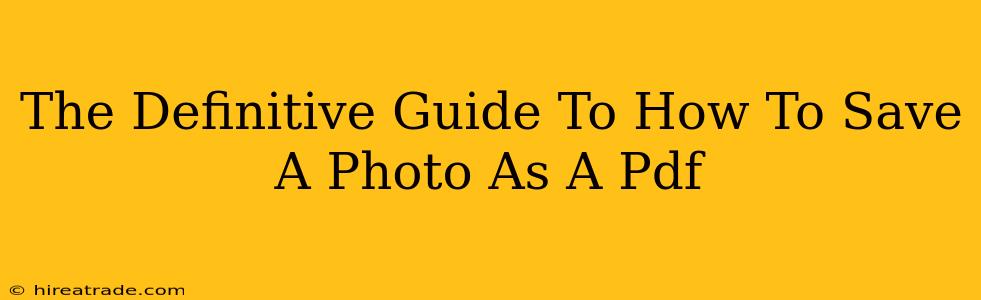Saving a photo as a PDF might seem simple, but there are nuances depending on your operating system, the software you're using, and the desired outcome. This guide covers all the bases, ensuring you can preserve your precious images in high-quality PDF format every time.
Why Save a Photo as a PDF?
Before diving into the "how-to," let's explore why you might want to save a photo as a PDF. There are several compelling reasons:
-
Preservation of Image Quality: PDFs are excellent for maintaining image resolution. Unlike other formats that can degrade during compression, PDFs generally retain the original quality. This is crucial for high-resolution images you want to keep pristine.
-
Enhanced Sharing and Collaboration: PDFs are universally accessible. No matter the recipient's operating system or software, they can open and view the image without worrying about compatibility issues. This is especially handy for sharing images professionally or for archival purposes.
-
Protection Against Unwanted Edits: A PDF can be saved with restrictions, preventing unauthorized modifications to your precious photos. This added security layer is important for copyrighted work or personal images you wish to keep unaltered.
-
Smaller File Size (Sometimes): While not always the case, PDFs can offer a smaller file size than other formats like TIFF, especially when using compression. This is beneficial when dealing with many images or uploading to websites with size limits.
-
Better for Printing: PDFs are designed for printing. They guarantee that the image will print exactly as intended, avoiding unexpected scaling or layout problems.
Methods for Saving Photos as PDFs
The process varies slightly depending on your tools. Let's explore the most common methods:
Method 1: Using Your Operating System's Built-in Features (Windows & macOS)
Both Windows and macOS offer integrated options to create PDFs from almost any file type. The exact steps differ slightly, but the general approach is to print the image to a PDF printer.
-
Windows: Open your image, go to "Print," select "Microsoft Print to PDF" as your printer, and click "Print."
-
macOS: Open your image, go to "File" -> "Print," choose "Save as PDF" in the "PDF" dropdown menu in the print dialog box.
This method is simple and works across most image viewing applications.
Method 2: Using Adobe Acrobat (or Similar PDF Software)
Adobe Acrobat is the industry-standard PDF software. If you have it installed, saving photos as PDFs is straightforward:
- Open the photo in Acrobat.
- Go to "File" -> "Save As."
- Choose "PDF" as your file type and save.
Acrobat often allows you to choose compression settings, giving you more control over the final file size and quality.
Method 3: Leveraging Online Tools
Numerous free online tools allow you to convert images to PDFs quickly. Simply upload your image to the chosen service, and download the PDF version. Be mindful of the security of such websites and avoid uploading sensitive images to unreliable platforms.
Method 4: Using Image Editing Software
Most advanced image editors like Photoshop or GIMP allow saving directly to PDF. The exact location of the function varies between software, but typically involves a "Save As" or "Export" option where you choose PDF as your target format. This method often gives you the best control over compression and resolution settings.
Tips for Optimal Results
-
Resolution: Ensure your original image has a high enough resolution to avoid pixelation in the PDF.
-
Compression: If file size is a concern, experiment with different compression levels. Higher compression reduces file size but might lead to some quality loss.
-
File Naming: Use descriptive filenames for easy identification and organization.
-
Testing: Always test the resulting PDF to ensure the image appears as expected before sharing or archiving.
By following these methods and tips, you can confidently save your photos as PDFs, preserving their quality and ensuring easy sharing and accessibility. Remember to choose the method that best suits your needs and the software you have available.