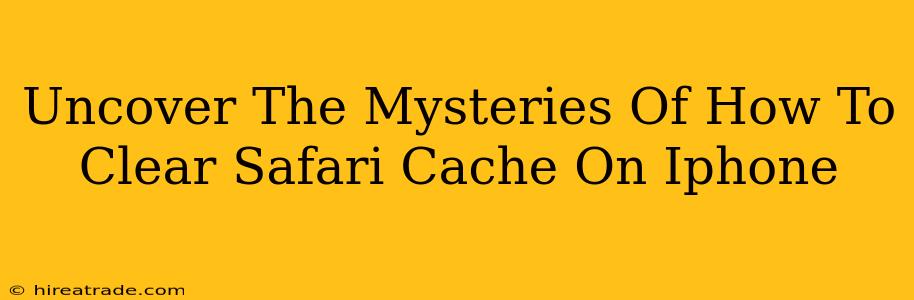Is your iPhone's Safari browser feeling sluggish? Pages loading slowly? Images not displaying correctly? The culprit might be a bloated Safari cache. Don't worry, clearing your Safari cache is easier than you think! This guide will walk you through the process, revealing the secrets to a faster, more efficient browsing experience.
Why Clear Your Safari Cache?
Before diving into how to clear your Safari cache, let's understand why it's important. Your iPhone's Safari browser stores temporary files – images, website data, cookies – in its cache to speed up loading times for websites you frequently visit. However, over time, this cache can become cluttered and outdated. This leads to:
- Slower browsing speeds: A large cache can significantly slow down page load times.
- Website display issues: Outdated cached data can cause websites to display incorrectly or not at all.
- Privacy concerns: The cache might store information about your browsing history, which could compromise your privacy.
- Storage space issues: A large cache consumes valuable storage space on your iPhone.
Clearing your Safari cache regularly helps to alleviate these issues, ensuring a smoother, faster, and more secure browsing experience.
How to Clear Safari Cache on iPhone: A Step-by-Step Guide
Clearing your Safari cache on your iPhone is surprisingly straightforward. Here's how to do it:
Step 1: Accessing the Settings App
Locate the Settings app on your iPhone's home screen. It's usually represented by a grey icon with gears. Tap to open it.
Step 2: Navigating to Safari
Scroll down the Settings menu until you find Safari. Tap on it.
Step 3: Clearing the Cache
You won't find a direct "Clear Cache" button. Instead, you need to clear your browsing history and website data. This action effectively clears the cache as well. Look for the option "Clear History and Website Data." Tap it.
Step 4: Confirmation
A pop-up window will appear confirming your action and highlighting that this will also clear your browsing history, cookies, and other website data. Tap "Clear History and Data" to confirm.
That's it! You've successfully cleared your Safari cache.
Beyond Clearing the Cache: Other Tips for a Faster Safari
While clearing the cache is a great first step, here are some additional tips to optimize Safari's performance:
- Update Safari: Ensure you're running the latest version of Safari. Updates often include performance improvements and bug fixes.
- Manage your extensions: Too many Safari extensions can slow down browsing. Disable or uninstall any you don't need.
- Restart your iPhone: A simple restart can often resolve minor performance issues.
- Check for storage space: A full iPhone can impact performance. Delete unnecessary files and apps to free up space.
By following these steps and tips, you can significantly improve Safari's speed and reliability, making your iPhone browsing experience much more enjoyable. No more frustrating loading times!