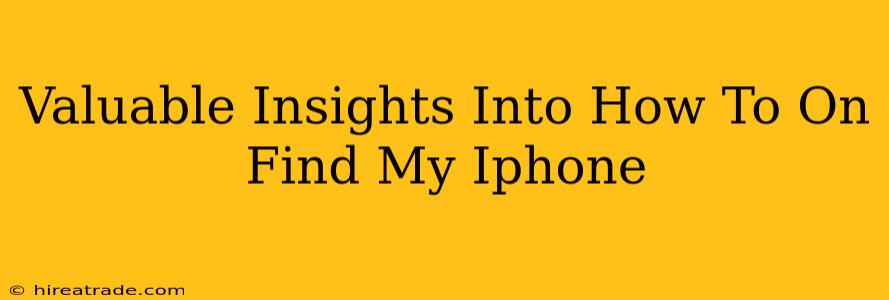Losing your iPhone is a terrifying experience. That sinking feeling in your stomach, the frantic search through bags and pockets... we've all been there. But thankfully, Apple's "Find My" feature can be a lifesaver. This guide provides valuable insights into using Find My iPhone effectively, helping you locate your device and protect your data, even if it's lost or stolen.
Understanding Find My iPhone
Find My iPhone (now simply part of the "Find My" app) is a powerful location service integrated into Apple's ecosystem. It uses GPS, Wi-Fi, and cellular data (if enabled) to pinpoint your iPhone's location on a map. It's a crucial tool for security and peace of mind.
Key Features of Find My:
- Locate your iPhone: See your iPhone's location on a map in real-time. This is incredibly useful if you've misplaced it at home or in a public place.
- Play a sound: Even if your iPhone is on silent, you can remotely trigger a loud sound to help you locate it quickly. This is especially handy if it's hidden under a pile of things.
- Lost Mode: This feature locks your iPhone with a passcode and displays a custom message with your contact information. It also allows you to disable Apple Pay. This prevents unauthorized access and helps increase the chances of getting your phone back.
- Erase iPhone: As a last resort, you can remotely erase all data from your iPhone. This protects your personal information if you believe your phone is irrecoverably lost or stolen.
How to Use Find My iPhone:
Before you need it, ensure Find My is correctly set up.
1. Setting up Find My:
- Go to Settings > [Your Name] > Find My.
- Make sure Find My iPhone is toggled ON.
- Also ensure Send Last Location is enabled. This sends your iPhone's location to Apple's servers even when the battery is critically low.
2. Locating Your iPhone:
- On another Apple device (iPad, Mac, or another iPhone), open the Find My app.
- Select the Devices tab.
- Your iPhone will be listed (if it's online and Find My is enabled). Tap on it.
- A map will show your iPhone's location.
3. Utilizing Other Features:
From the device details screen, you can:
- Play Sound: Make your iPhone play a sound, even if it's on silent.
- Lost Mode: Lock your iPhone and display a custom message.
- Erase iPhone: This completely wipes your iPhone's data.
Troubleshooting Tips
- Offline iPhone: If your iPhone is offline (no cellular or Wi-Fi connection), Find My will show its last known location. This is why enabling "Send Last Location" is so crucial.
- Low Battery: A low battery can interfere with location services. The "Send Last Location" feature helps mitigate this.
- Find My is Disabled: If Find My was turned off before the device was lost, you unfortunately won't be able to locate it.
Protecting Yourself:
Regularly reviewing your Find My settings ensures you're prepared. Remember, proactive measures are key to protecting your valuable data and device.
By understanding and utilizing Find My iPhone's features, you can significantly improve your chances of recovering your lost device and safeguarding your sensitive information. Don't wait until it's too late – make sure Find My is enabled today!