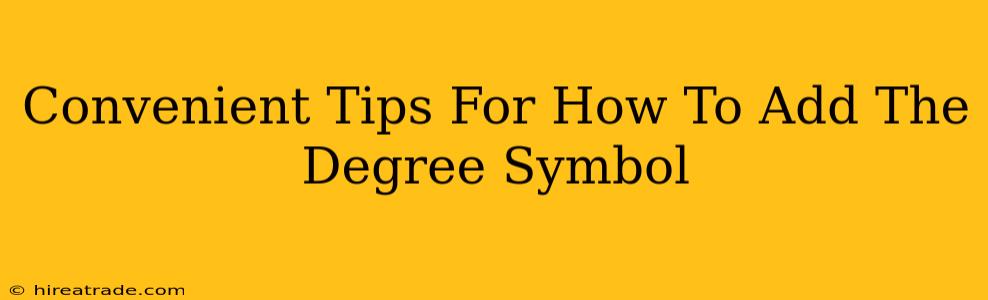Adding a degree symbol might seem trivial, but knowing the quickest method can save you time and frustration, especially if you're working on a document with numerous temperature or angle measurements. This guide offers several easy ways to insert that little circle (°), no matter what operating system or application you're using.
Using Your Keyboard: The Shortcut Method
The most efficient way to add a degree symbol is usually a keyboard shortcut. While the exact method varies slightly depending on your operating system, the general approach is similar:
Windows:
On Windows, the easiest way is to use the Alt code. Hold down the Alt key and type 0176 on your numeric keypad (not the numbers above the letters). Release the Alt key, and voilà! The degree symbol appears. This method works in most Windows applications.
Mac:
Mac users have a slightly different approach. You can use the Option + 8 shortcut. Press and hold the Option key, then press the number 8. This will insert the degree symbol quickly and easily into your text.
Using Character Map (Windows)
If the keyboard shortcuts aren't working for you, or you're unsure of the correct code, the Character Map application provides a visual way to insert the degree symbol. Here's how to use it:
- Search for "Character Map": Open your Windows search bar and type "Character Map."
- Locate the Degree Symbol: The Character Map window displays numerous symbols. Find the degree symbol (°).
- Select and Copy: Select the degree symbol and click the "Select" button. Then, click "Copy."
- Paste into Your Document: Paste the copied symbol into your document or application.
Using the Insert Symbol Feature (Various Applications)
Many applications, such as Microsoft Word, Google Docs, and Pages, have a built-in "Insert Symbol" feature. This method provides a user-friendly interface to browse and select various symbols, including the degree symbol.
- Navigate to "Insert": Look for the "Insert" menu or tab within your application.
- Find "Symbol": The exact wording might vary slightly ("Symbol," "Special Characters," etc.), but it will lead you to a list of symbols.
- Select the Degree Symbol: Browse the symbols until you locate the degree symbol (°). Select it and click "Insert."
Tips for Troubleshooting
- Numeric Keypad: Remember, the Alt code method on Windows requires the numeric keypad, not the numbers above your letters.
- Application Compatibility: While these methods generally work across various applications, some very specialized programs might have unique approaches. Check your application's help documentation if needed.
- Copy and Paste: If all else fails, copy the degree symbol (° ) from this page and paste it into your document.
By utilizing these convenient methods, adding the degree symbol will become a seamless part of your workflow, allowing you to focus on the content itself rather than technical hurdles. Now go forth and accurately represent your temperatures and angles!