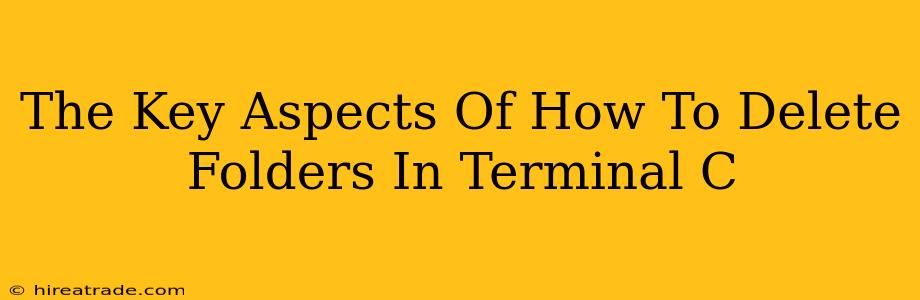Deleting folders in the Terminal might seem daunting at first, but with a little understanding, it becomes a powerful and efficient tool. This guide will break down the essential commands and considerations for safely and effectively removing directories in your operating system.
Understanding the Basics: rm and rmdir
The primary commands for deleting folders in the Terminal are rm (remove) and rmdir (remove directory). While both achieve folder deletion, they have key differences:
rmdir - For Empty Folders Only
The rmdir command is specifically designed for removing empty directories. If you attempt to use rmdir on a folder containing files or subfolders, you'll receive an error message. It's a simple and straightforward command for quickly clearing out empty folders.
Example: rmdir my_empty_folder
This command would delete a folder named "my_empty_folder," provided it's empty.
rm - The Powerhouse for All Folders
The rm command is significantly more powerful and versatile. It can delete both empty and non-empty folders, including all their contents. However, this power comes with a significant caveat: it's irreversible. Once you delete something with rm, it's typically gone for good (unless you have backups).
Example (dangerous!): rm -r my_folder
This command deletes "my_folder" recursively (-r), meaning it removes the folder and everything inside it. Use extreme caution with the -r flag!
Essential rm Options for Safe Deletion
The rm command offers several options to enhance safety and control. Let's explore some crucial ones:
-r (recursive): Deleting Non-Empty Folders
As mentioned, the -r flag is essential for deleting non-empty folders. It recursively deletes all files and subfolders within the target directory.
Example: rm -r my_folder/subdir1/subdir2
This would remove the entire nested folder structure.
-i (interactive): Confirmation Before Deletion
The -i flag prompts for confirmation before deleting each item. This significantly reduces the risk of accidental data loss. It's highly recommended to use -i whenever deleting important folders.
Example: rm -ri my_folder
This command will ask you "Remove my_folder? y/n" for every file and subdirectory before deleting.
-f (force): Ignoring Prompts (Use with Extreme Caution!)
The -f flag forces deletion without confirmation. This should be avoided unless you're absolutely certain of your actions. Using -f with -r can lead to irreversible data loss.
Example (extremely dangerous!): rm -rf my_folder
This deletes the folder and everything in it, without asking for confirmation. Avoid unless you know exactly what you're doing and have backups!
Best Practices for Deleting Folders in Terminal
- Always back up important data before performing any deletion operations. This is crucial to prevent data loss in case of mistakes.
- Use the
-iflag withrm -rwhenever possible. This provides a safety net against accidental deletion. - Double-check the path you're using. A simple typo can lead to the deletion of the wrong folder.
- Start with
rmdirif you're sure the folder is empty. It's the safer option for empty directories. - Understand the implications of the
-rand-fflags. These can be powerful but also very dangerous if misused.
By carefully following these guidelines, you can confidently use the Terminal to manage your folders and efficiently remove directories when needed. Remember, prevention is key – always back up your data!