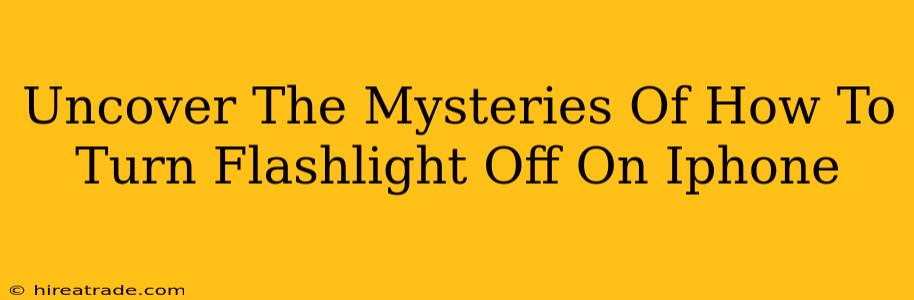So, you've accidentally activated your iPhone's flashlight and now you're fumbling around in the dark trying to figure out how to switch it off. Don't worry, you're not alone! This seemingly simple task can sometimes be a little more challenging than it appears, especially if you're not used to the iPhone's interface. This guide will walk you through several ways to turn off that pesky flashlight, no matter your iPhone model.
Method 1: The Control Center Quick Fix
This is the fastest and easiest way to turn off your iPhone flashlight.
-
Swipe down from the top-right corner of your screen (on iPhones with Face ID) or swipe up from the bottom of the screen (on older iPhones with a Home button). This will open your Control Center.
-
You should see a flashlight icon; it will be lit up if the flashlight is on. Simply tap the icon to turn it off. The icon will dim to indicate the flashlight is deactivated.
Pro Tip: If you can't find the flashlight icon, you might need to customize your Control Center. This involves going into your iPhone's Settings, then Control Center, and adding the flashlight button if it's not already present.
Method 2: Using Siri, Your Voice-Activated Assistant
If your hands are full or you simply prefer a hands-free approach, Siri is your friend.
-
Say, "Hey Siri, turn off the flashlight."
-
Siri will promptly obey and switch off your iPhone's flashlight. It's that simple!
Note: Make sure Siri is enabled on your iPhone. You can check and adjust this setting in the Settings app under "Siri & Search".
Method 3: The "Back to Basics" Approach (If All Else Fails)
If you're still struggling, this is your fallback option.
-
Unlock your iPhone if it's locked.
-
Navigate to the app that initially activated the flashlight. It might be the Camera app, or possibly another app that utilizes the flashlight feature.
-
Close the app. This might automatically turn off your flashlight.
-
Check your Control Center to confirm the flashlight is off.
Troubleshooting: My Flashlight Won't Turn Off!
If you've tried all the methods above and your flashlight remains stubbornly on, you may have a software glitch. Here are a few troubleshooting steps:
- Restart your iPhone: A simple restart often resolves minor software issues.
- Check for software updates: Ensure your iPhone is running the latest iOS version. Updates often include bug fixes.
- Force restart your iPhone: This is a more forceful restart that can resolve more stubborn problems. (The method for force restarting varies depending on your iPhone model - a quick Google search will guide you).
- Contact Apple Support: If none of the above solutions work, it's best to contact Apple Support for further assistance.
Hopefully, this comprehensive guide has helped you conquer the mystery of turning off your iPhone flashlight. Now go forth and enjoy the darkness (or the light, depending on your preference!)