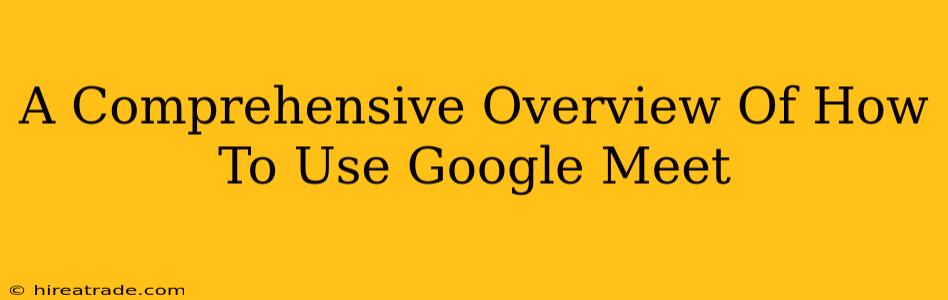Google Meet has become an indispensable tool for communication in today's digital world. Whether you're connecting with colleagues for a virtual meeting, catching up with family, or attending an online class, understanding how to use Google Meet effectively is crucial. This comprehensive guide will walk you through everything you need to know, from joining a meeting to utilizing advanced features.
Getting Started with Google Meet
Before diving into the specifics, let's cover the basics. Accessing Google Meet is straightforward, especially if you already use other Google services like Gmail or Google Calendar.
Joining a Meeting:
-
Via Link: The simplest way is through a meeting link. This link is usually provided by the meeting organizer. Simply click the link, and your browser will prompt you to join the meeting. You might need to allow access to your microphone and camera.
-
Through Google Calendar: If the meeting is scheduled in your Google Calendar, you'll find a "Join Meeting" button in the event details. Clicking this will automatically connect you.
-
Using the Google Meet App: For a more seamless experience, download the Google Meet app on your mobile device (Android or iOS) or desktop. The app offers similar functionality to the web version, with added benefits like offline capabilities (depending on your settings).
Setting Up Your Audio and Video:
Once you've joined a meeting, ensure your audio and video are properly configured.
-
Microphone: Check that your microphone is selected and working correctly. You should see an indicator showing your microphone is active. You can mute/unmute using the button provided in the meeting interface.
-
Camera: Similarly, confirm your camera is selected and functioning. Google Meet usually automatically detects your connected camera. You can turn your camera off and on as needed to manage your privacy.
-
Audio/Video Testing: Before important meetings, it's always a good idea to test your audio and video beforehand. Google Meet often provides quick test options to help you troubleshoot any issues.
Navigating the Google Meet Interface:
The Google Meet interface is designed for simplicity and ease of use. Here’s a quick rundown of the key features you’ll encounter:
-
Participants: View a list of all attendees in the meeting.
-
Chat: Use the chat function to send messages to everyone or specific individuals in the meeting. This is great for quick questions or sharing links without interrupting the main conversation.
-
Present: Share your screen, a specific window, or a presentation. This is essential for collaborative work and presentations.
-
Activities: Certain Google Workspace accounts may offer access to interactive activities during the meeting.
-
More Options: This menu provides further options, including recording the meeting (if you have the necessary permissions), adding captions, and changing your layout.
Advanced Features and Tips for a Smooth Experience:
Now that we've covered the basics, let's explore some more advanced features:
-
Live Captions: Improve accessibility and understanding by enabling live captions. Google Meet automatically generates captions based on what’s being said.
-
Meeting Recording: Record meetings for later review. This is a valuable feature for those who need to refer back to meeting discussions or for those who were unable to attend. Important Note: Always inform participants if you are recording a meeting.
-
Background Blur or Replacement: Enhance your privacy or simply improve the visual appeal of your video by blurring your background or replacing it with a virtual one.
-
Scheduling Meetings: If you’re the organizer, scheduling meetings in advance ensures everyone is aware of the time and can join accordingly. You can do this via Google Calendar and generate a unique meeting link for easy access.
-
Managing Participants: As a host, you have the power to manage who can join and even mute participants if necessary.
-
Troubleshooting: If you encounter technical difficulties, Google's help center offers a wealth of troubleshooting resources to guide you.
By mastering these features, you can leverage Google Meet to its full potential. From simple calls to complex collaborative sessions, Google Meet offers a powerful and versatile platform for all your communication needs.