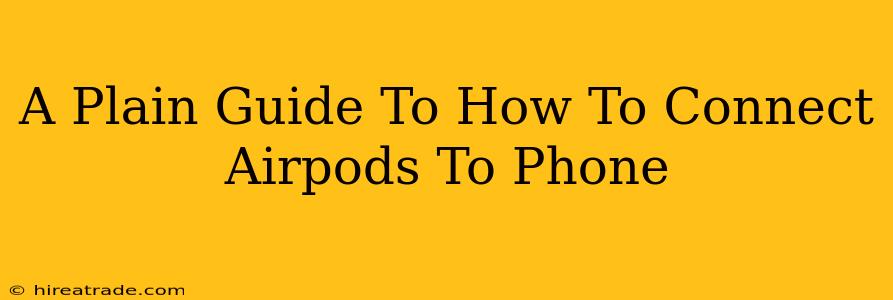Connecting your AirPods to your iPhone or Android phone is easier than you think! This simple guide will walk you through the process, step-by-step, no matter what type of AirPods you own. We'll cover everything from initial setup to troubleshooting common connection issues.
Connecting AirPods to iPhone (Including AirPods Max)
Apple devices and AirPods were practically made for each other. The connection process is incredibly seamless.
Step 1: Prepare Your AirPods
Open the AirPods case near your iPhone. If this is your first time connecting, the AirPods will automatically enter pairing mode. If you've connected them before, they might connect automatically. If not, proceed to step 2.
Step 2: The Pairing Process
You should see an animation pop up on your iPhone screen showing your AirPods case. Tap "Connect". That's it! Your AirPods are now connected.
Step 3: Enjoying the Wireless Sound!
You can now enjoy your favorite music, podcasts, or audiobooks. Your AirPods will automatically reconnect when you open the case near your iPhone.
Connecting AirPods to Android Phones
While AirPods are designed for Apple devices, connecting them to your Android phone is still straightforward, although it requires a few extra steps.
Step 1: Put AirPods in Pairing Mode
Open the AirPods case lid and press and hold the small button on the back of the case until the status light starts blinking white. This puts your AirPods into pairing mode.
Step 2: Initiate Bluetooth Pairing on Your Android
Go to your Android phone's settings and select "Bluetooth". Ensure Bluetooth is turned on.
Step 3: Selecting your AirPods
Your Android phone should detect your AirPods. Select them from the list of available devices. You may be prompted to confirm the pairing.
Step 4: Enjoy!
Once paired, your AirPods will automatically connect to your Android phone whenever Bluetooth is enabled and the case is opened.
Troubleshooting Common Connection Issues
Even the simplest technology can sometimes present a minor hurdle. Here are some common issues and how to resolve them:
-
AirPods Not Showing Up: Ensure your AirPods are charged and that the case is open. Try restarting your phone and AirPods (put them back in the case and close the lid for a few seconds before opening again).
-
Poor Sound Quality: Check if your AirPods are properly seated in your ears. Make sure there is no debris blocking the sound ports.
-
Connection Interruptions: Try moving away from any sources of wireless interference, such as other Bluetooth devices or microwaves.
-
AirPods Won't Connect to a Specific Device: Try forgetting the device from your AirPods' Bluetooth list and then pairing them again.
Beyond the Basics: AirPods Features
Once connected, explore the various features your AirPods offer. Depending on the model, these may include:
-
Automatic Ear Detection: Your AirPods automatically pause music when you remove one from your ear.
-
Siri Integration: Access Siri with a simple voice command.
-
Spatial Audio: (For certain models) Immerse yourself in three-dimensional sound.
This guide provides a simple overview of connecting your AirPods to your phone. If you continue to experience difficulties, consult Apple's support website or your phone's manufacturer's support documentation for further assistance. Remember to keep your AirPods and phone software updated for optimal performance!